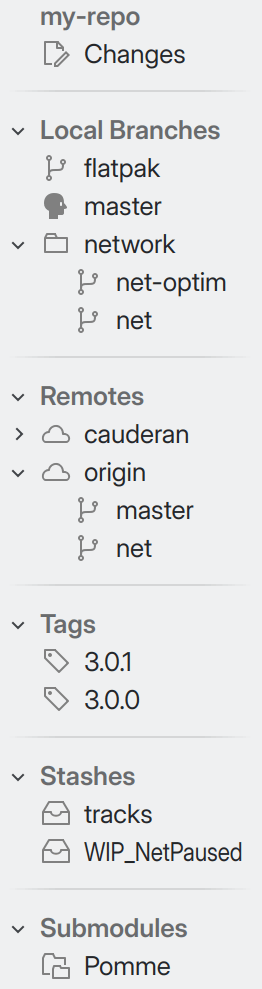A Tour of the Main Window¶
Once you’ve created or opened a repository in GitFourchette, the main window presents you with these elements:
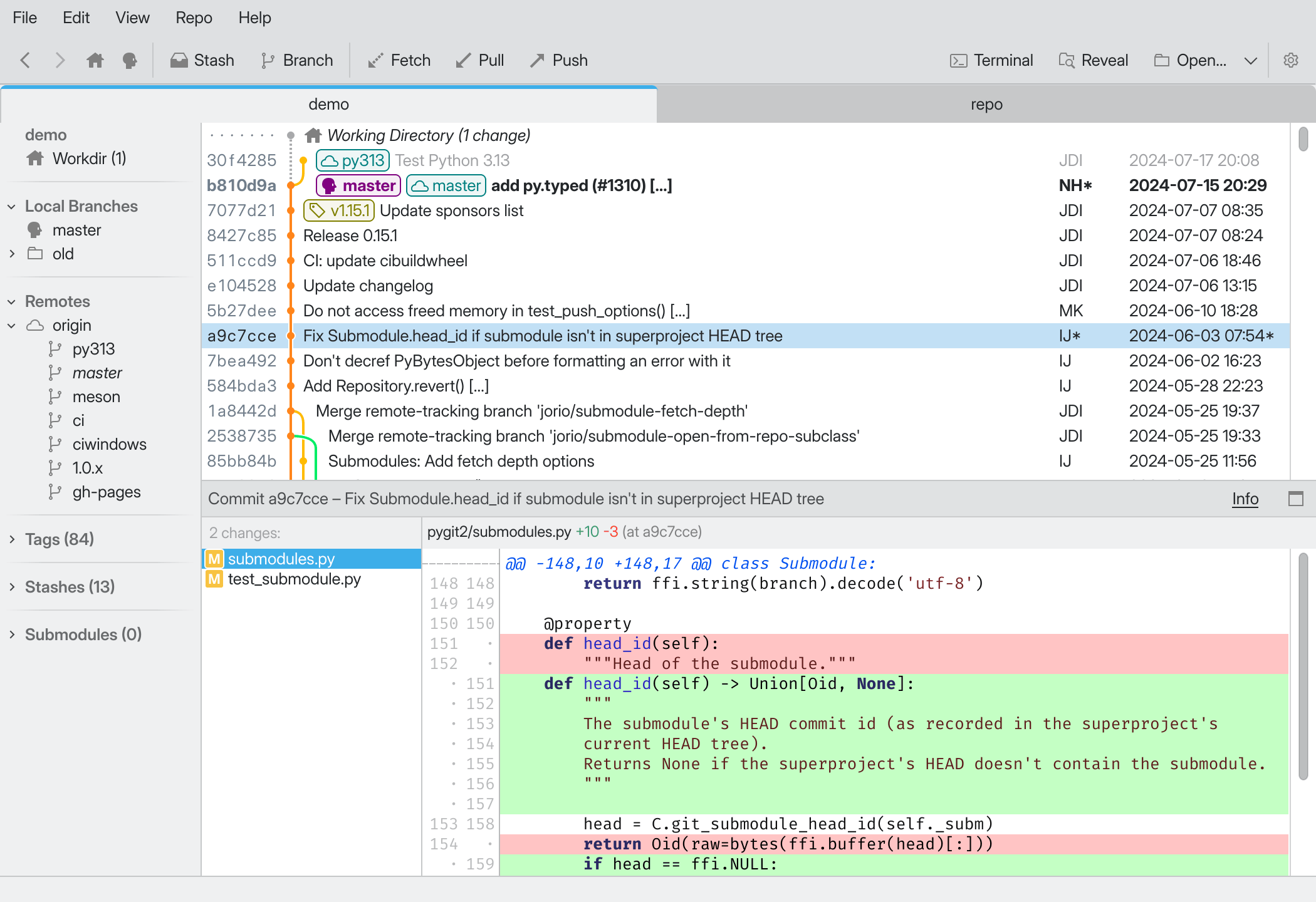
Tab Bar: Lets you switch between the open repositories in your session.
Commit History: A list of commits in the repository.
Sidebar: Lets you jump to various facets of your repository.
File List: Files modified by a commit; or list of files with uncommitted changes.
Diff View: Shows what’s changed in the selected file.
Status bar: Tells you if GitFourchette is busy with a long operation, otherwise displays helpful contextual hints.
Tab Bar¶
Use the tab bar to switch between multiple repositories.
GitFourchette remembers open tabs when you quit. It will automatically restore your tabs next time you launch it.
Double-click a tab to open the repo’s root directory in your file manager.
File List¶
The File List shows a list of modified files in the working directory or in a past commit. In the File List, you can:
Left-click on a file to show its changes in the Diff View.
Right-click on a file to perform actions on it. Those depend on whether you’re exploring a past commit or preparing a new commit.
Hover over a file to reveal a tooltip with more details about it.
Each file is adorned by a little icon describing its status:
|
|
|
|
|
|
Commit History & Diff View¶
Those elements warrant dedicated chapters:
Handy shortcuts¶
Tip